How to Repair Corrupted PST File | Learn All About It
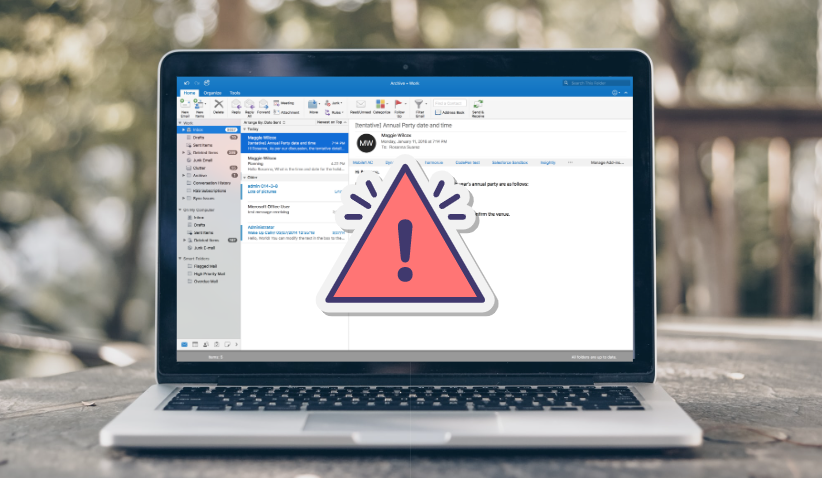
Corruptions of any files make things harder to access and if this happens with your email client, then it seems like you are having a nightmare. Well, we are not taking a hypothetical situation, Outlook which is one of the most used email clients around the world stores its mailbox data in PST file format. And one of the worst parts of the PST file is that it corrupts very easily.
Now, this is really an issue for users and during our research of this post writing, we found there are many users seeking a solution on how to repair corrupted PST files?
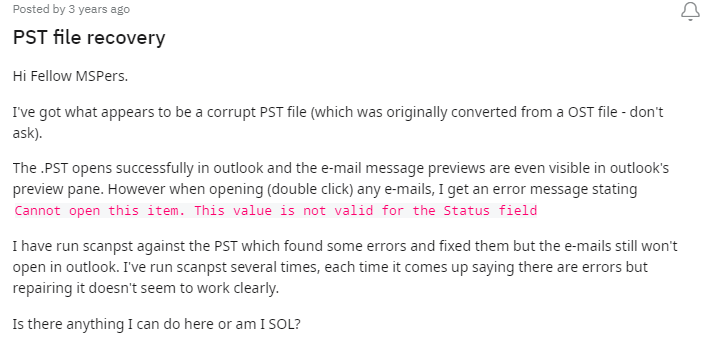
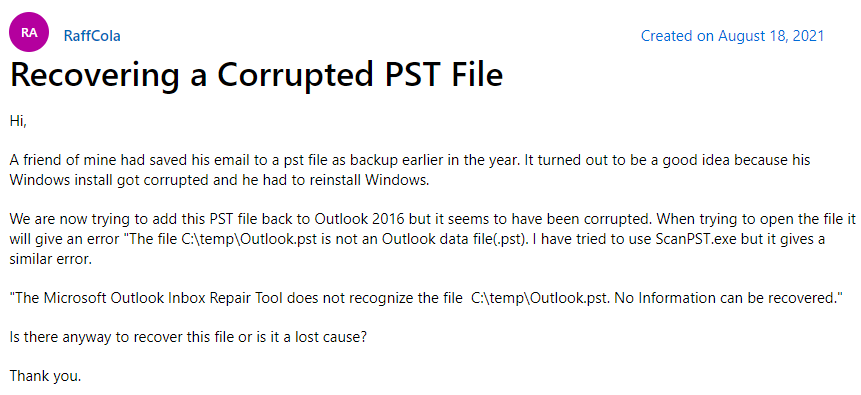
The above images of a user’s queries are taken from Microsoft Community and Reddit and this is not the end because there are many queries posted on the various community forums regarding this issue.
Now, we are aware of the situation so let’s move toward the serious stuff in order to repair corrupted PST file.
Blog Content
What is a PST File?
As we said in the intro part that PST or Personal Storage Table is a file format that is used by the Microsoft Outlook program to store data items like email, contacts, calendar, and others stuff. First, this file format is introduced in the mid of 1990s in the Microsoft Exchange which later become Microsoft Outlook.
Basically, a PST file creates when users configured their account using the POP3 protocol and if you configure your account using the IMAP protocol, then you will get an OST file instead of PST.
However, PST has some advantages like end-users get extra space to store their emails and other stuff. Also, users can assess their inbox data in during offline situations.
So if we talk about the reasons then there are lots that are responsible for the damaged data in Outlook but here in this section, we are going to discuss some of the major ones.
Major Reasons Behind PST File Corruptions
Forced System Termination – We all know that force termination of any machine harm teh program running in it. Same here if you are Outlook running on your machine and if you forcefully terminated your system, then there is a chance that you face Outlook data corruption.
Abnormal Outlook Termination – Just like system termination, the forcefully Outlook termination is also the reason for the damaged Outlook data file. Most Outlook users close Outlook by clicking the window close button which is the wrong way to close the Outlook program. So, instead of clicking on the close button click on the File option and then click on the Exit button to close the Outlook.
Oversized Outlook Data File – As we know that an oversized Outlook data file is also the reason for the Outlook data damage situation. And if we talk about the reasons for the oversized Outlook data file, then there are many ones, such as unused Outlook emails, large attachments, junk files, and many other items.
Virus or Malware Attack – We always hear the news of data breaches or account hacking. And this all is true somehow. Virus and malware attack is also the reason for Outlook data corruption.
Using Outlook Data File on Network – Well, the Outlook data file is made for working in the network sharing but there are some users that are using the Outlook data file on the network. And due to this, they encounter teh data corruption with their Outlook data file.
Now, after knowing the reason let’s have look at the list of the error that we face due to PST file corruption.
What are the Issues that Occurs Due to PST Corruption
Here in this part, we will discuss some of the major error messages that an Outlook user face after getting the corruption issue with Outlook.
- An error has been detected in the xyz.pst file.
- The file xyz.pst could not be found.
- Unable to open Outlook inbox.
- Unable to display the folder. Or xyz.pst could bot be accessed.
- Outlook has encountered a problem that needs to close.
- Outlook is stuck on the processing screen.
So, these are the error messages a user face when he/she gets the PST corruption issue. Now, the question is how to repair corrupted PST file.
Prevention Tips to Stop PST Corruption
Here, we are going to provide some tips that users have to adapt to prevent the corruption of Outlook PST files.
- Keep a regular backup of all your Outlook data files.
- Always use the updated Anti-virus
- As we said a sudden termination of Outlook is harmful so do not shut down your computer or Outlook.
- Always deletes the unnecessary file from the Outlook data file.
- Plan periodic scans on your computer so all the things work properly.
- Avoid downloading malicious attachments and files from emails.
Well, these are the things one can do to avoid PST corruption. But the question is how to repair corrupted PST file that is already corrupted and inaccessible?
Method to Stop Corruption of PST File
If you are aware of the prevention tips and do this on the regular basis then you will definitely not be stuck with this type of error. But if you are facing corruption already then go through the below methods.
But before going towards the free solution let’s go for the primary check!
Open Outlook In Safe Mode to Disable Add-Ins
Well, the add-in in Outlook helps users in many ways. But sometimes it also creates some problems and to check if the add-ins are the reason for Microsoft Outlook not responding issue, then you have to open your Outlook in safe mode.
Basically, opening Outlook in the safe mode set all the Outlook settings in default, and also it disables all the add-ins. So it is helpful for users to pick out the culprit add-ins by enabling them one by one. And to this just follow the below steps:
Open Outlook in Safe Mode
1. Close the Outlook and then hold the CTRL button.
2. Now, left-click on the Outlook icon
3. Disable Add-Ins from Outlook
4. First click on the File option
5. Now, go to the Option and click on it
6. After that from the Outlook Options window go to the Add-ins option
7. Now, click on the Go and check and uncheck the add-ins one by one to find which one is cousin the problem.
Free Method to Repair Corrupted PST File
As we said earlier that corruption in Outlook is very common and there are many Outlook users facing this issue with their Outlook. Hence Microsoft introduces its own Outlook inbox repair tool that is known as scanpst.
Yes, Outlook has its own inbox repair tool that helps users to repair the damaged Outlook data file that is well capable to repair damaged Outlook data files. But the thing is that this tool is only capable to repair minor data corruption and header parts of the corrupted PST file.
Now, to use this utility first you have to find the location of the Scanpst.exe because the location of the Scanpst file is different for every Outlook version. But do not worry to make the task easy here in this section we are going to discuss all the locations of the Scanpst.
Location of Outlook Inbox Repair Tool
Location For Outlook 2007
C:\Program Files\Microsoft Office\Office12
Location For Outlook 2010
C:\Program Files\Microsoft Office\Office14
Location For Outlook Outlook 2010 64 bit
C:\Program Files (86)\Microsoft Office\Office14
Location For Outlook 2013
C:\Program Files\Microsoft Office 15\root\office15
Location For Outlook 2016 & 2019
C:\Program Files\Microsoft Office\Office16
1. Once you had find the location of the Outlook Inbox Repair Tool simply double click on the .exe file to open the utility.
2. Now, click on the Browse button to add the PST file
Note: The tool only able to add 2 GB file.
3. After this, click on the Start button to start the scanning process.
4. After the scanning part, you will see a Repair button along with the Make backup of scanned file repairing checkbox.
Note: Create a backup of the PST file before clicking on the repair button
5. Click on the Repair button to start the repairing process.
That is all you have to do to repair the corrupted PST files. Now once the process is ended then restart the Outlook application to check, if the issue of corruption is resolved or not?
Limitations of the ScanPST.exe
Yes, the above free method has some limitations that you will face during repairing the PST file.
- The very limitation is you will get the unresponsive Scanpst.exe or stuck Scanpst.exe application.
- If your file is more than 2 GB then you will get an error while repairing the PST file.
- Only able to fix the corruption of the header of the Outlook PST file.
Try One-Click Solution
As we have seen that Scanpst has its own limitations and if you are looking for the easiest way to repair corrupted PST files, then you can a third-party tool ie Outlook Recovery Tool. This tool is one solution for your Outlook problems, which means the tool is capable to repair Outlook PST files. And also provide you the option to recover permanently deleted data from the Outlook PST file
The Verge
So that is the end of the write-up, here we have discussed all the feasible methods on how to repair corrupted PST file. Now, it is your call to choose the right approach to repair the corrupted PST file.