How to Recover Deleted Emails in Outlook – Ultimate Recovery Guide
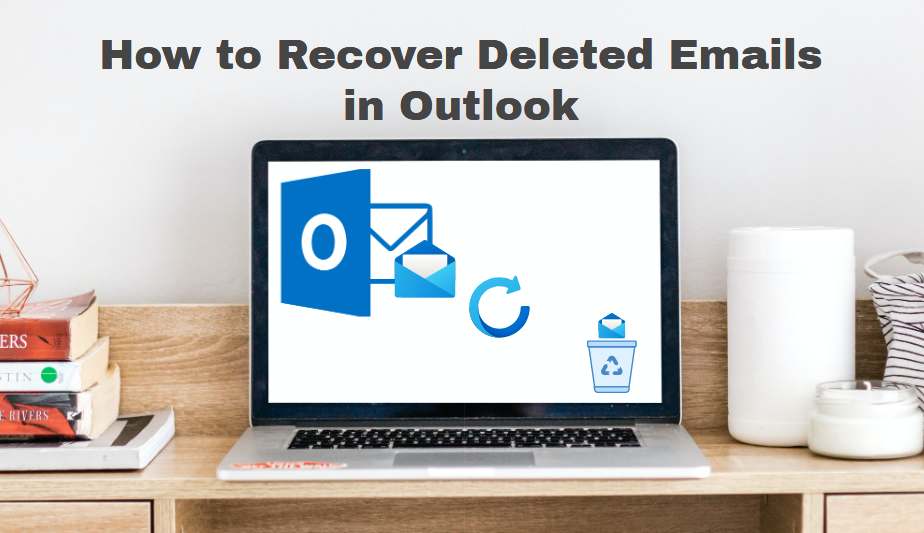
How to recover accidentally deleted important emails?
We all have been in this situation, and seriously it fills like the world is ending. Because losing important emails is a nightmare for many. But there s no time to worry it happens with the best of us!
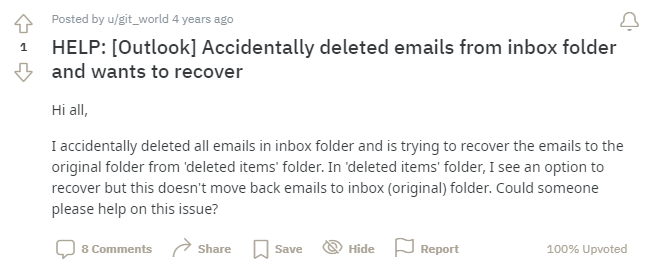
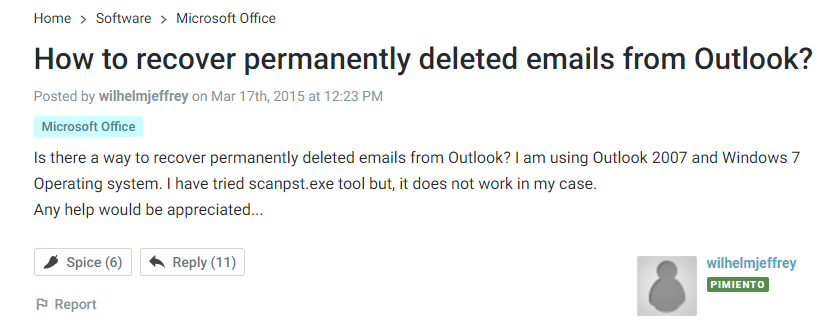
The above user’s query shows that this really an issue and there are many users of Outlook looking for a solution for this. So, here in this knowledge base write-up, we are going to discuss all the possible methods to recover deleted emails in Outlook.
Now, the question is why Outlook?
So if we talk about Outlook, then it is one of the most trusted and most used email clients around the world. Also during our research, we found that most of the users are using Outlook, which is why we decided to first let’s deal with Outlook email recovery.
Note:The methods to recover emails in Outlook we are going to discuss here are applicable to Outlook 2019, 2016, 2013, and 2010.
But before going towards the process of first let’s understand the types of deletion and where the files go after the deletion process.
Type of Email Deletions in Outlook and File Location of Deleted Files
Not in email clients as general there are two types of deletions process exist, the first one is Soft Deletion and the second one is Hard Deletion.
Soft Deletion – In this process, we just select the email or data item that we want to delete and simply press the Delete button. And once you have deleted the data all the data goes to deleted item folder in the case of Outlook and in general it goes in the Trash folder.
Hard Deletion – In this deletion process we select the email and data and press the Shift + Del button altogether. Now, pressing these button trigger a permanent delete option and once you have deleted the data item permanently the data does not go to deleted Item Folder.
So the question is where the file goes? Now to understand these let’s take an example like, where does a hotel room go when a person checkout it. It doesn’t go anywhere, but the key to the hotel room returns to the reception so no one can enter the room. And then again occupied by the next person who books that specific room.
This same thing happens with the permanently deleted file. It does not go anywhere it says in our file system till the new data is overwritten in that space.
Now, we understand the types of deletion processes in Outlook and where the files go after deletion. It is time to move towards the process of recovering deleted emails in Outlook.
Method to Recover Deleted Emails in Outlook
Here in this section, we are going to discuss the procedure to recover email data from Outlook PST. Basically, here you will get all the details to recover permanently and soft-deleted emails. So, first, let’s start with the soft-deleted recovery process.
How to Recover Emails from Deleted Items Folder?
Well as we said that when a user’s soft delete emails from Outlook, then it will go to Deleted Item Folder, and here you are going to discuss the process to restore the deleted emails from Outlook Deleted Item Folder.
Note: The soft-deleted emails by default stay for 30 days in Outlook Deleted Item Folder. So that thing in your mind that you have to recover these files before 30 days. Because after 90 days it will be permanently deleted from the Outlook Deleted Folder.
Now, assuming the messages you have deleted are still in your Deleted Items Folder, So follow the below steps:
Steps to Recover Emails from Outlook Deleted Items Folder
1. Open the Deleted Items folder.
Note: For POP, Exchange and Outlook Online Email accounts go to the Deleted Items. And for those users who configured the Outlook account with IMAP, go to the Trash Folder.
2. Go to the Home menu and choose the Recover Deleted Items From Server option.
3. Now, choose the emails that are present in the deleted folder, and select Restore Selected Items. Click on the Ok button to proceed.
4. Once you click on the restore button all the emails go to the default location from it is deleted.
5. That’s all you have to do if you want to recover deleted emails in Outlook.
Recover Permanently Deleted Emails in Outlook
If you have accidentally hard deleted your emails in Outlook or your deleted emails are not available in Deleted Item Folder, in this situation you can also able to recover But this will only be applicable on Exchange Accounts. Now, to recover emails that have been removed from Deleted Item Folder in Outlook.
1. First, connect to your Exchange Email Account in Outlook.
2. After this go to the account’s and select Deleted Items folder.
3. Now, navigate to the Home tab.
4. After this choose teh Actions group and select Recover Deleted Items from Server.
5. From the Recover Deleted Items dialog box highlight the messages you want to recover.
6. Now,, sort the list using the column header such as From or Deleted On.
7. After this Click again to reserve the sort order.
8. Now, press and hold the Ctrl button and select the ranges of emails.
9. Once you have selected the emails click on the Restore Selected Items and click on the OK
10. Now, all the messages are restored to the Deleted Item Folder
11. After this click on the Home tab and select Move,>> Other Folder.
12. From the Move Items box, choose Inbox or another folder and click on the OK button
Time-Saving Method to Recover Deleted Emails in Outlook
Well, the above processes are capable to recover deleted messages from Outlook but there are certain users who are seeking an effortless and time-saving process that completes the same. Now, if you are one of them, then Try one of the best third-party tool which is known as Outlook Email Recovery Software.
The tool is capable to recover soft and hard deleted Outlook data items such as emails, contacts, calendars, tasks, notes, and others Outlook items. The tool is also able to repair corrupted Outlook PST files too.
Wrapping Up
We hope this how-to guide is able to resolve your query that how to recover deleted emails in Outlook. Here we have tried to discuss all the possible ways that are able to complete this job. So choose the method and recover your deleted messages from Outlook.