How to Convert PST File to PDF Format? Top Solutions
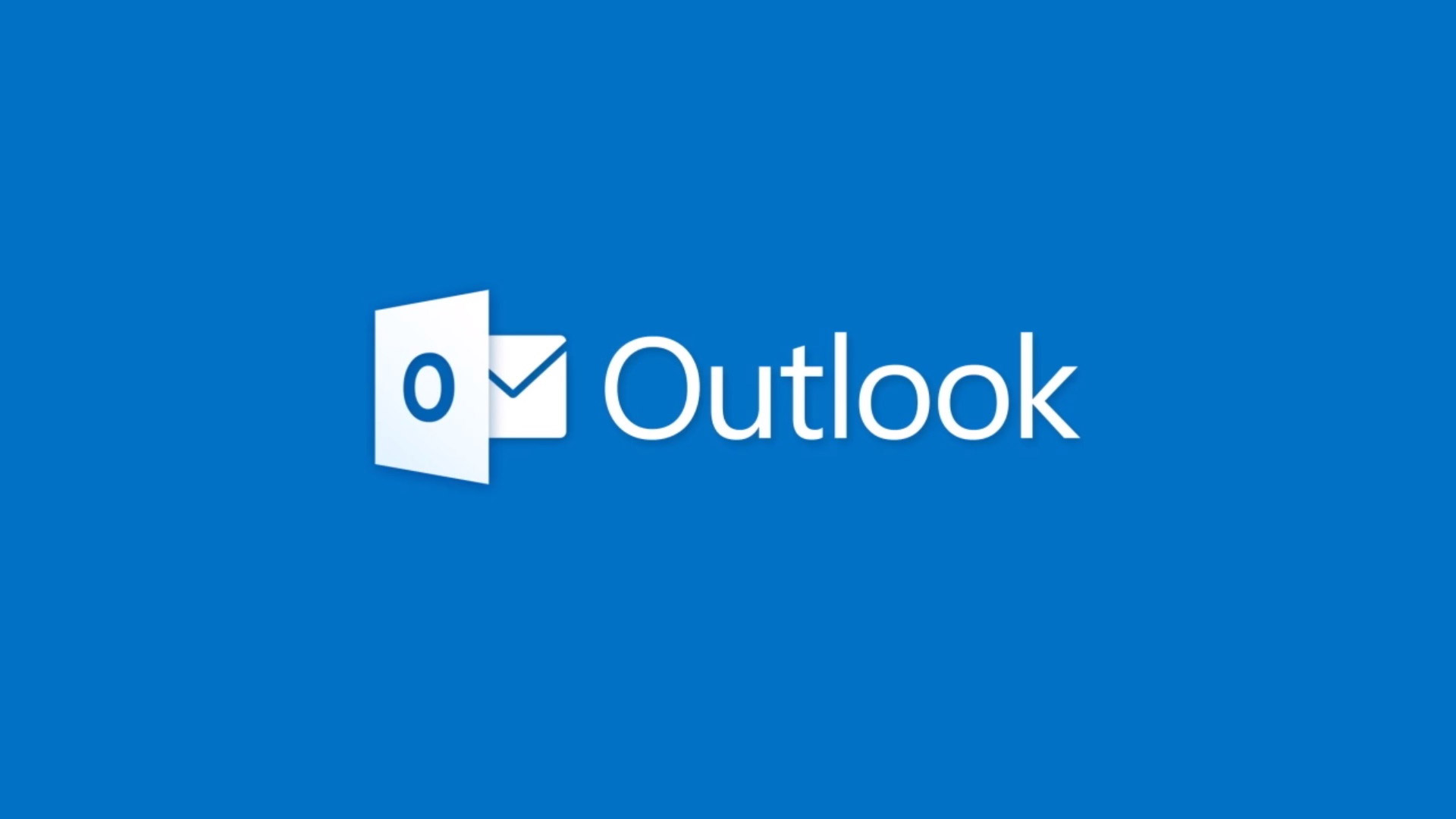
Portability makes it easy to manage information across multiple systems or platforms. PDF files are the best data carriers. As the name suggests, it can be widely used to transfer data in documents. Portable document files are easy to transfer from one system to another, but Outlook PST files are not designed in that way. You cannot easily transfer an Outlook email across multiple systems. To do this, you need to convert them to a portable format that is easy to carry. So, how to convert PST file to PDF format?
User Queries:
“Hi, I am a working professional in a reputed Law firm. One of our clients sends me some PST files to analyze and take evidence from it. But the problem is I am not a technical person in terms of computers. Does there is any way to save these PST files into PDF formats?”
“Hi, I am Mack from California, I am an IT professional and daily deal with technical challenges. Recently I get an ANSI PST file from Microsoft Outlook 2000 version. As I tried some manual tricks to convert the ANSI PST emails into multiple PDF files, but it does not work. Does any direct or software solution available to export PST files into PDF formats?”
Overview of PST and PDF File Format
Before proceeding with the PST file to the PDF conversion process, let’s talk about PST and PDF file format.
PST Format: A PST file is a Personal Storage Table, the file format used by Microsoft programs to store data items like calendar events, contacts, and email messages. PST file is a default format of Microsoft Outlook 2019, 2016, 2013, 2010, 2007, 2003, and 2000 versions.
PDF Format: Portable Document Format, standardized as ISO32000, is a file format developed by Adobe in 1992 to display documents as text and image formats in application software, hardware, and operating system independently.
Reasons to Convert Outlook PST File to PDF Format
PDF files can be easily moved PST files cannot be moved that easily. We always recommend that you keep all your emails in one place. This gives you quick access when you need it. However, storing all your emails and information in one place can be difficult to manage with different file formats. Therefore, you need to export the PST file to PDF format.
There are various reasons that trigger the need for PST to PDF conversion:
- Users cannot process PST files without Outlook.
- PDF files are highly portable and can handle data easily, while PST files cannot.
- PDF files are platform-independent and can be accessed from any device, but PST is not possible.
- You can protect your PDF files with user-level or owner-level password protection.
- You can save file data as PDF files in other Microsoft Office products, but Outlook cannot save data in PDF format.
Solutions to Export Outlook Data File into PDF Format
This section contains two best solutions that allow users to convert PST emails to PDF files quickly. The first is the manual solution, which can be difficult for non-technical users and its not save attachments. Meanwhile, the second solution is highly recommended, which can instantly convert the added Outlook PST file to PDF format with associated attachments.
Manual Solution to Save Outlook Emails as PDF by Print Option
This manual solution is the best one and does not require any external plugins or extensions. If you have Outlook installation then you can follow the method, but this process cannot save emails with attachments. Follow the process:
- In Microsoft Outlook, select an Email for the conversion process
- Click the File tab in the ribbon, then click the Print button
- Select your Printer and click Microsoft Print to PDF from the drop-down list
- Now, click the “Print” button
- On the Save tab, provide a save path and file name
- Then click the Save button
- This file will be stored in the specified location.
Export Outlook Emails to PDF Format by Adobe Acrobat
Adobe Acrobat is one of the best programs for this task, but it is the most expensive. However, if you can use Acrobat, an add-in for Outlook is provided that you can use later to save your email as a PDF. To do so, you will get some additional options to recover the PDF. Follow the below-mentioned steps:
- Open Outlook and click the Adobe PDF tab on the ribbon
- Select the Outlook Email you want to save
- On the Adobe PDF tab, click the Selected Message option
- Select Create New PDF from the dropdown menu that appears
- A new tab opens to Save email into PDF
- Select a Save Location, give the PDF file a name, and click the Save button.
Automated Method to Convert PST File to CSV without Outlook
Automated Solution to Convert PST to PDF with Attachments
PST to PDF Converter is a professional solution to export PST to PDF with all attachments. This tool is the most reliable and 100% secure that allows you to batch convert PST files to PDF and other formats like MBOX, EML, MSG, VCF, ICS, etc.
It can convert single and multiple Outlook data files easily. You just need to add your PST file then preview Outlook emails and export them into PDF files. Furthermore, the software is compatible with Windows 11, 10, 8, 7 OS, Windows Server 2019, 2016, 2012, 2008, and Mac OS 10.8 and above. This software supports PST files from Outlook 2019, 2016, 2013, 2010, 2007, 2003, and 2000 versions.
Summing Up
As mentioned above, PDF files are portable, while email files are not. So, to solve this problem, we need to convert PST file to PDF, for which we provide two different solutions. You can choose a manual or automated solution. The manual approach requires some technical skills, even novice users can do it professionally. We hope you like the informative content.
Frequently Asked Questions
Q. Do I Have to Repeat the Manual Method by PDF for Each Outlook Email?
A. Yes, you have to repeat the process every time for each Outlook email.
Q. Do I Need to Activate the Full Version of Adobe Acrobat before Saving Outlook Emails in PDF Format?
A. Yes, the full version of Adobe Acrobat is required to save Outlook emails in PDF format.