How to Convert PST File to CSV without Outlook? Best Solution
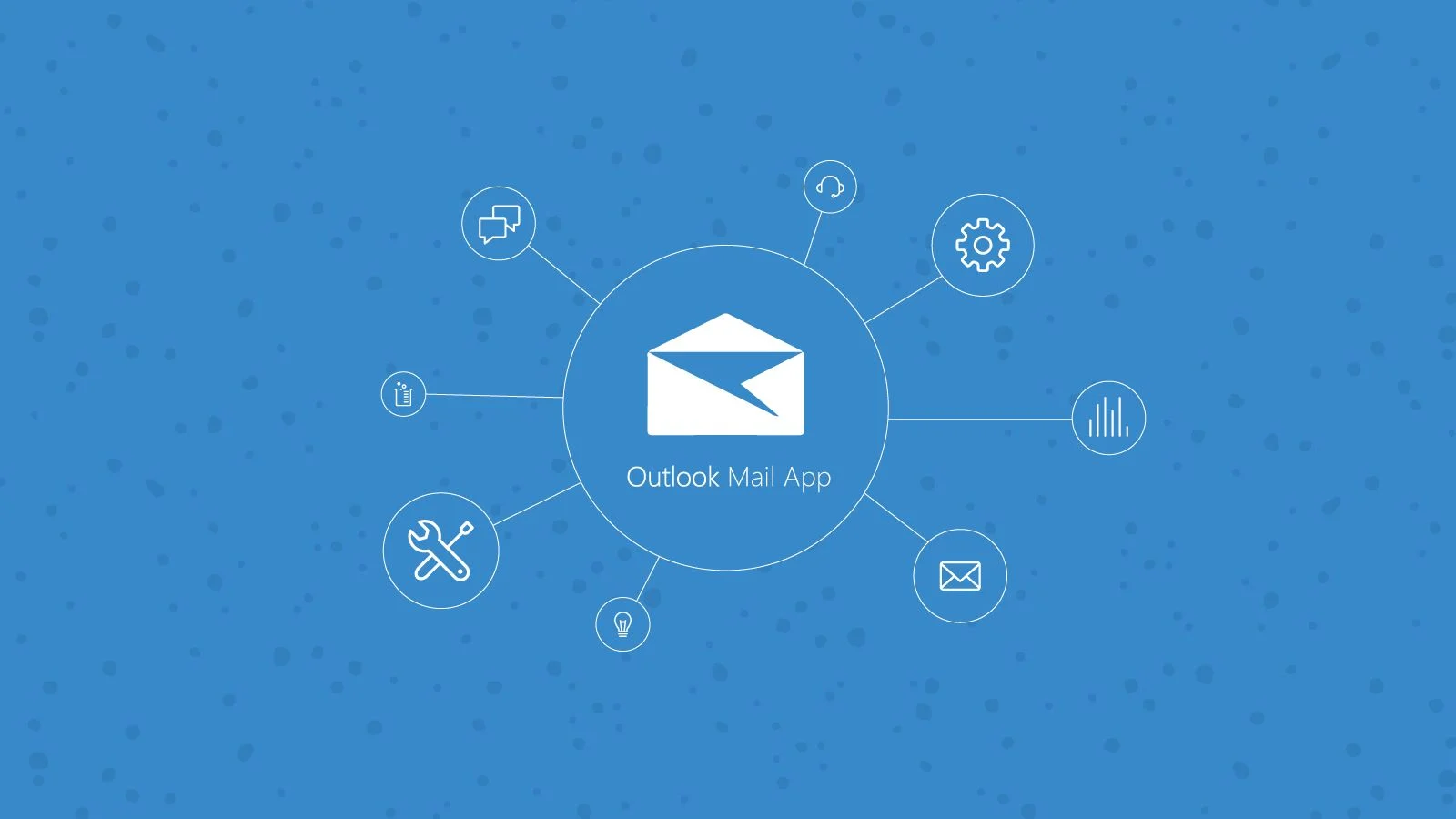
Are you looking for solutions to convert PST file to CSV format? If the answer is Yes, then you reach the right place. Here we will discuss the most efficient solution on how to convert PST file to CSV without Outlook installation?
Before moving to the solution first know about PST and CSV format.
PST File: A PST is an Outlook data file (Personal Storage Table) that stores local copies of mailbox email messages, calendar events, contacts, and other items in a mailbox. PST is a default file of Outlook 2019, 2016, 2013, 2010, 2007, 2003, 2000 versions.
CSV File: A Comma Separated Values (CSV) file is a plain text file (with rows and columns) that contains a list of data. It supports various data exchange programs and can mainly encounter spreadsheets and databases.
Outlook User’s Queries Regarding PST to CSV Conversion
There are many forums where users often ask for solutions to convert PST file format to CSV. If you too are wondering about the steps to export PST to CSV, let’s read the blog to the end as we highlight several widely used methods to convert PST contacts to CSV without installing Microsoft Outlook. This is a query from a user who wants to convert Outlook contacts to CSV.
“I run a business and one of my clients sent me an Outlook PST file with salary details to assess their employee’s yearly expenses. But unfortunately, due to a connectivity problem, I am unable to open the received Outlook PST file. Also, I am not very familiar with Microsoft Outlook. Therefore, processing and manipulating PST file data from Outlook is boring for me. Therefore, I am interested in a fast and quick solution to convert PST files to CSV without using Outlook to improve data evaluation. Your help is welcome.”
“Hi, I am a Marketing Executive and I need to keep my clients’ contact details in an Excel sheet that my manager shares in the Outlook PST file format. But the only problem I am facing is that I cannot access the PST file because the Microsoft Outlook application is not available. So I’m confused and wondering how to convert PST to CSV without Outlook. please help.”
Multiple Methods to Convert PST File to PDF Format with Attachments
What are the Reasons to Choose the CSV File Format?
Find out what forces users to convert PST files to CSV format:
- CSV is used to transfer and export data from one application to another.
- The platform-independent feature allows users to work with CSV files on any operating system such as Windows, Mac, and Linux.
- It supports a wide range of applications such as Microsoft Office (Excel), Google Sheet, LibreOffice, GenScriber, OpenOffice Calc, FreshBooks, OfficeSuite, etc.
- You can also import CSV files into the database.
- A CSV file is a plain text format, meant to be human-readable.
- Analyzing CSV files is easy.
- Generating a CSV file is the simplest way.
- CSV is the most reliable format for sharing large amounts of data.
Get Best Solution to Convert PST File to CSV without Microsoft Outlook
To convert PST files to CSV without Outlook, there is no manual method. This task can be done using the PST Converter. It allows you to convert Outlook PST file to CSV with all contact details. The software is capable of exporting multiple PST contact files in CSV format.
The software is compatible with Windows OS 11, 10, 8, 7, Windows Server 2019, 2016, 2012, 2008, and Mac OS 10.8 and above versions. It also supports PST files from Microsoft Outlook 2019, 2016, 2013, 2010, 2007, 2003, and 2000 versions.
Know How to Recover Deleted Emails in Microsoft Outlook?
Export Outlook Data as CSV Format with Outlook Installation
If you have Outlook in your system then you can follow the method to direct export data into CSV format:
- First, start MS Outlook on the desktop and go to the File option
- Next, click on the Open & Export options, and from the list
- Now, the user has to select the Import / Export wizard
- From there, select the Export to a file option and hit the Next tab
- Then, select the Comma Separated Values (CSV) option from the list and press the Next button
- Next, select the type of folder you want to export and click the Next option
- Next, click the Browse button to navigate to the target location, then click on Next
- At the last, click on the Finish button to complete the conversion process.
Here are the steps to convert a PST to a CSV file. Currently, this method has some limitations. They are mentioned here below:
- This process is long and time-consuming.
- Users must install Outlook to use this method.
- It changes the data and sometimes the data is lost.
- Associated attachments will not be stored securely.
The mentioned drawbacks may lead users to wonder what to do in such a situation. Well, here we have the best solutions to help users avoid all these inconveniences as suggested above.
Conclusion
In the blog above, we have discussed how to convert PST file to CSV without Outlook. Converting PST data to CSV without Microsoft Outlook 2019, 2016, 2013, 2010, 2007, 2003, and 2000 versions is a daunting task, but you don’t need to worry as we have shared the best solutions for it.
The manual method is only suitable when the user wants to import only a few files, but in some cases, there may also be the risk of data loss or corruption. That’s why we prefer to use software solutions. The conversion software mentioned is an excellent choice to perform the task perfectly. It will maintain the data hierarchy, has an intuitive interface, and works with all versions of the Windows and Mac operating systems.
Frequently Asked Questions
Q. Does Outlook 2010 Export Data into CSV Format?
A. Yes, you can follow the manual method in Outlook 2019, 2016, 2013, 2010, 2007, 2003, and 2000 versions.
Q. Can I Export Only Outlook Contacts into CSV Format using Both Methods?
A. Yes, the manual and automated method allows converting only contacts from Outlook data files to CSV formats.
Q. Do I Have to Run the Manual Method Every Time for Each Outlook Data File?
A. Yes, the manual method has the limitation to run the process every time for each Outlook data file.