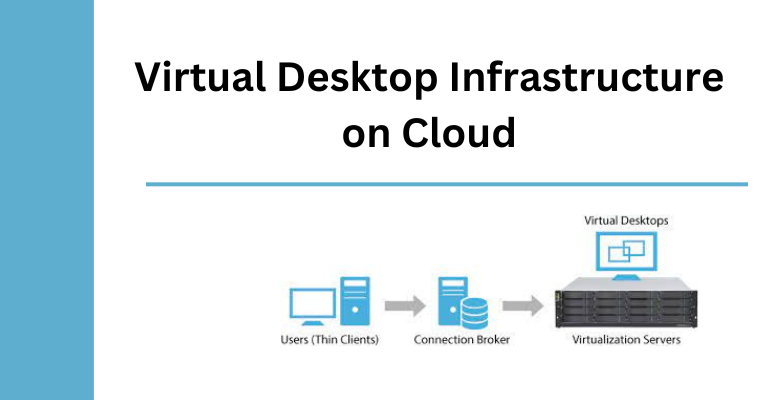Virtual Desktop Infrastructure or in short VDI is the hosting of a desktop environment on the cloud that enables businesses to deliver virtual desktops on any device & they can access it from anywhere.
With VDI, the virtualization technology, your desktop operating system will run and be managed on the cloud data center. So, you can say, deploying VDI is like having an Office on-demand.
How Does Virtual Desktop Infrastructure On Cloud Work?
In the VDI architecture, there are two main components of the data center- hypervisor and connection broker.
Over a hypervisor, the desktop image of the operating system is run and delivered to end-point devices such as laptops, tablets, computers, smartphones, etc. Further, the connection broker acts as the software gateway that connects each desktop user to their individual desktop instance.
So, when it comes to implementing VDI, the below standards are followed in almost all VDI deployments.
- Virtual desktops reside in VMs(virtual machines) on a centralized server.
- Usually, virtual desktops involve an operating system image.
- Multiple desktop instances can be accommodated on the same server within a data center.
- For each successful client access to the VDI platform, the connection broker finds a virtual desktop from the resource pool.
- In the meantime, the hypervisor runs and manages multiple host machines that enclose individual virtual desktops.
Note: It is necessary to ensure that the end clients such as laptops, tablets, etc are constantly connected to the server that is centrally managed for maintaining access to the virtual desktops.
Advantages Of Having VDI In the Cloud:
First of all, Virtual Desktop Infrastructure supports remote access to the workers who are on the go & want to sign in to a virtual desktop containing the organization’s virtual data and apps.
Apart from that, there are other benefits of having VDI. Such as;
- Instead of configuring individual desktops for each employee, it lets you group multiple desktops & set up a simple desktop, saving time & effort.
- Since VDI is server-based, it saves the IT needs of purchasing new machines.
- With VDI by your side, all server resources are dedicated to you as it’s usually hosted internally.
- You will have control over the IT infrastructure and you can make any necessary configuration changes to the infrastructure.
- From the security point of view, it’s relatively easy to handle confidential & sensitive data by following the security measures internally.
Wide Range of Desktop Configuration Possibilities That Virtual Desktop Infrastructure Offers
VDI provides various options that can be configured based on the needs of an organization.
- Productivity Desktop:
- Windows OS
- Chrome Browser
- Notepad++
- PDF Reader
- Full Stack Developer Desktop:
- Windows OS
- Chrome Browser
- Notepad++
- PDF Reader
A. For custom productivity tools(mentioned below), you need to bring your own license:
- Visual Studio 2019
- Visual Studio 2017
- Visual Studio 2015
- Visual Studio Code
- SQL Server Management Studio
- MySQL Workbench
- GitHub Desktop (works with Gitlab/Git)
- Full .Net and .Net Core Frameworks
- NVM (Node Version Manager)
- Angular 9
- .Net Developer Desktop:
- Windows OS
- Chrome Browser
- Notepad++
- PDF Reader
B. For custom productivity tools(mentioned below), bring your own license:
- Visual Studio 2019
- Visual Studio 2017
- Visual Studio 2015
- SQL Server Management Studio
- MySQL Workbench
- GitHub Desktop (works with Gitlab/Git)
- Full .Net and .Net Core Frameworks
- Frontend Developer Desktop:
- Windows OS
- Chrome Browser
- Notepad++
- PDF Reader
C. For custom productivity tools(mentioned below), you need to bring your own license:
- Visual Studio Code
- NVM (Node Version Manager)
- Angular 9
Note: Only one user can access the remote desktop at a time with a Windows OS license, 1 admin account, and 1 user RPD CAL
Choose The Desktop Configuration As Per Your Need
Consider the below popular solutions (that VDI provides) which approximately range from 5 to 100+ desktops per private corporate cloud network.
- Office Productivity including Windows Desktops with fully managed services for day-to-day activities carried out at the office
- Advanced Application Productivity Suite including Windows Desktops, Servers, Active Directory, Shared storage, and other office productivity suites like Office 365, Accounting, Business applications, etc
- Developer Productivity Suites including Windows Desktops, SQL Servers, File Servers, Source Code Management, and CICD. Also, world-class developer productivity suites like Visual Studio 2019/2017/2015, and Visual Studio Code with support for full .Net and .Net Core, Angular, React programming frameworks, etc.
- High Productivity Business Applications Suites including Linux-based application cloud desktops for Tally ERP9, Tally ERP9 Server, Busy Accounting, etc.
Various Virtual Desktop Infrastructure Plans That We Offer
Every organization has its unique needs when it comes to deploying virtual desktop infrastructure. The below chart describes the cloud infrastructure in terms of CPU, Memory, and Disk space.
| Compute (vCPU Cores) | RAM Memory
(in GB) |
Storage (High IOPS SSD in GB) | Licences | Software | Managed Services |
| 1 | 2 | 100 |
|
|
|
| 2 | 2 | 100 | |||
| 2 | 4 | 100 | |||
| 2 | 8 | 100 | |||
| 4 | 4 | 100 | |||
| 4 | 8 | 100 | |||
| 4 | 12 | 100 | |||
| 4 | 16 | 100 | |||
| 8 | 32 | 100
|
Also Read, 5 Essential Services Every Data Center Solutions.
Frequently Asked Questions Related to Security and Configuration Options
Running a private corporate cloud network needs to implement many business policies. So, some users have queries like;
Q. Can you manage our Desktops using Windows Active Directory?
Yes, we can help you configure a Windows Active Directory server inside your private corporate cloud network, at the same time add all the virtual desktops to it. By this, it becomes easy for the company or IT Administrator to manage and assign any corporate policy as desired.
Q. Is it possible to block the internet for desktop users?
With our cloud setup, you can securely access virtual desktops from your home, office, or public internet. Also, when the office admin logs in, we have provided options for him/her to block the internet completely, allow only selected desktops to use the internet, and/or give limited access to some external networks or services.
All this is possible through our Software Defined Networking (SDN). It is a network-level setting that sits above Windows Active Directory or local OS policy.
Q. Are Virtual Desktops vulnerable to Malware attacks?
We maintain enterprise standards & offer advanced security options which are enabled by default. In addition to that, the overall architecture is configured in such a way that your virtual desktops could hardly get affected by any type of malware attack.
Further, our Two-factor authentication and strict password policies stop any security breach.