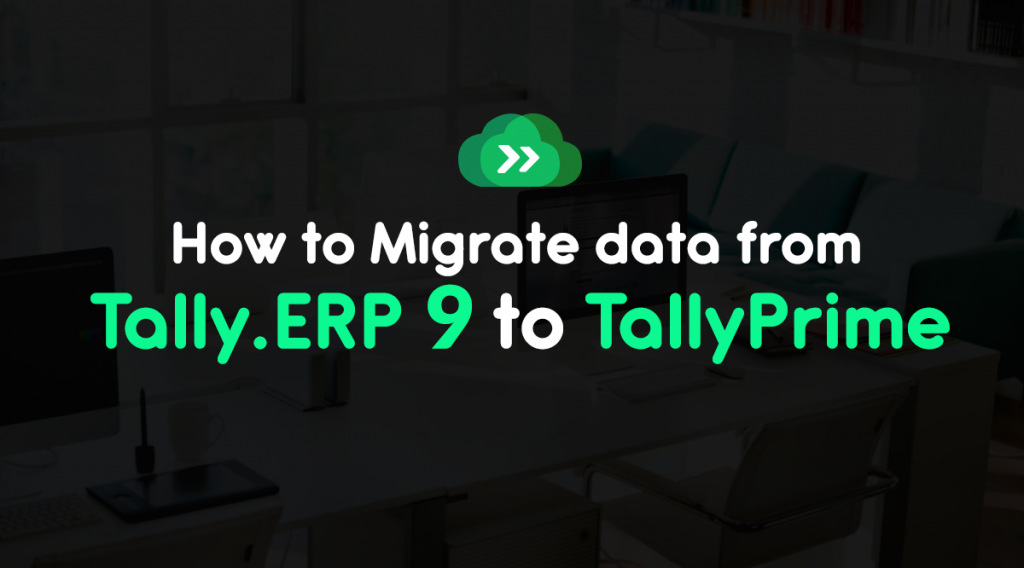Want to migrate data to TallyPrime from Tally.ERP 9, but have no available method around? Don’t worry. This post will show you how to migrate company in TallyPrime from Tally.ERP 9 accounting application.
If you are planning to migrate Tally.ERP 9 data to new upgraded Tally prime version, and don’t know how to do this.
So no need to worry as it is a very simple process.
However, it is highly suggested before starting this process, save a copy of all your Tally.ERP 9 company data at another location as a backup.
Moreover, if you are looking for TallyPrime Hosting on Cloud for the remote access from any corner of the world, then you can schedule a free demo today! All you need to do is to click on the below button.
Let’s begin to migrate Tally.ERP 9 company to TallyPrime.
How to Migrate Tally.ERP 9 Data to TallyPrime ??
Before initiating the process, keep a backup of your company data. In case, if any old file causes conflict with TallyPrime, then you can easily recover it from the backup. Let’s execute the migration process.
Steps to Migrate Company in Tally Prime from Tally ERP
- Step 1: To begin, launch your Tally.ERP 9 software.
- Step 2: Search the company that you want to migrate to TallyPrime. Make sure to note down the 5-digit number of the file.
- Step 3: Time to open the folder where the Tally.ERP 9 data is saved in your system. And open the Data Folder and find the file name that we got in Step 2. Now, copy the file.
- Step 4: Go to the TallyPrime data folder and paste the File here.
- Step 5: Open TallyPrime software and open the Company option. Here, you will see the company data that you have pasted in Step 4.
- Step 6: You will see the option – Migration Required corresponding to the company you have pasted in TallyPrime. Click on the company to begin the process.
- Step 7: On the dialog box, you will get two options, one for ‘Configuration’ ( allows you to take backup prior migration) and the second option is to ‘Migrate’. Click on the ‘Migrate’ button. In a situation, if you didn’t take the backup before, click on the Configuration option and mention the path for the backup process. Once the backup process will be done, the migration will start.
- Step 8: To check whether the process is completed or not, open the Trial Balance report and check the current liabilities and other numbers. And check it with your Tally.ERP 9 data. If the number is the same, then data is fully migrated to TallyPrime successfully.
The Bottom Line
Migrating company files from Tally.ERP 9 to TallyPrime is not a difficult task. You can go through the method firstly, and then execute it step by step. However, it is suggested to transfer your data into TallyPrime with the help of an expert as it is a matter of your crucial company data. At last, if you need any assistance regarding TallyPrime hosting, you can schedule a meeting with us.