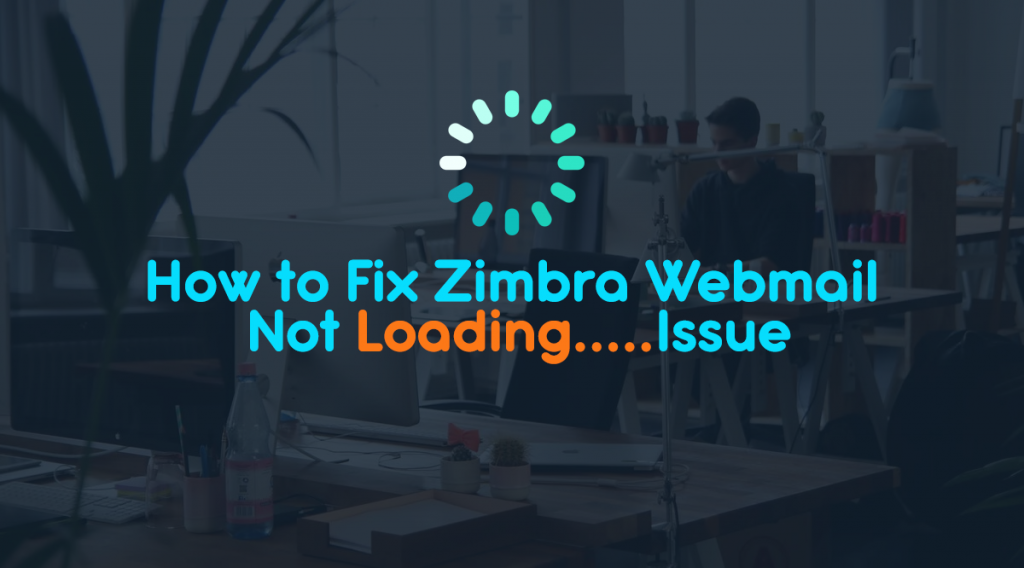If you are using Zimbra Mail Server and are encountering a “Zimbra Webmail not loading” error with its Ajax webmail client while reading your email, then follow the below-mentioned instructions. Once you will be done, your problem will resolve it.
Let’s begin!!
How to Fix – Zimbra Ajax Webmail Not Loading Issue
- Sign in to your Zimbra Admin account.
- Find the problem mailbox and edit it.
- While fixing the Zimbra webmail not loading error, go to the Preferences.
- Under the Preferences section, go to the General Options. Here, you need to change the “Initial Mail Search” to “in:sent”. This will temporarily resolve the loading error glitch and makes the user able to log in to the mailbox.
- Time to login to advanced webmail as a user.
- Search for and delete the broken shares that reside in Contacts, Calendars, Briefcase, Mail, etc. Fix all these broken shares.
- Now change the settings of View to the opposite of the current input. For example, if the setting is set to be ‘By message’ then change it to “By conversation”. Afterward, set it back to “By Message”.
- Now, go to the Preferences >> Mail. And set the “Default Mail Search” with “in:inbox”. Alternatively, this can be changed in the Zimbra admin as we did in Step 4.
- Time to log out and log in to advanced Zimbra webmail to check whether the Zimbra webmail loading issue was resolved or not.
That’s all about the how to troubleshoot the most common Zimbra Loading error.