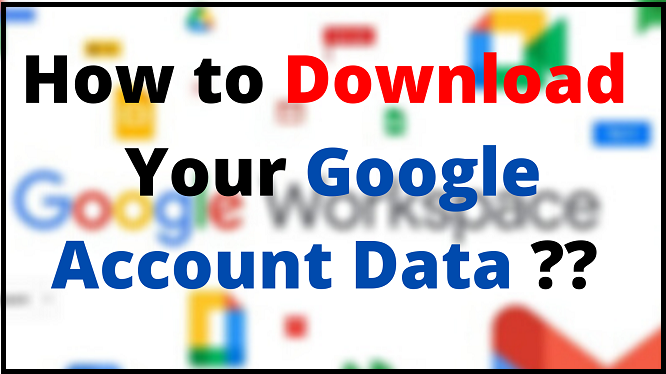If you are looking to save a copy of Google account data in your local system, then Google Takeout is the only free option. Before diving into how to download Google data through Google Takeout, let’s have a brief about it.
Note: – If you want G Suite Hosting, then NetForChoice is the best place for this. For more inquiry!
What is Google Takeout?
- A service engineered by Google.
- The aim is to backs up all your Google account’s data in a format, which can be easily downloadable.
- One can also export the downloaded copy outside the Google environment. For example, users can export the MBOX file of Gmail email in Thunderbird and can view the emails in the offline environment too.
What You Can Download With Google Takeout?
You can download the following Google product data in the respective file format.
| PRODUCT | FILE FORMAT |
|---|---|
| Android Device Configuration Service | HTML |
Arts & Culture
|
|
Bloggers
|
|
| Calendar | iCalendar |
Chrome
|
|
| Contacts | vCard |
| Crisis User Report | CSV |
Data Shared for Research
|
|
Google Drive
|
|
Fit
|
|
| Google account | HTML |
Google Cloud Search
|
|
YouTube & YouTube Music
|
|
| Tasks | JSON |
Street View
|
|
Search Contributions
|
|
| Saved | CSV |
| Reminders | HTML |
| Question Hub | CSV |
| Purchases & Reservations | JSON |
| Profile | Multiple Formats |
Posts on Google
|
|
| Pinpoint | ZIP |
| News | TXT |
My Activity
|
|
| Maps(your places) | GeoJSON |
Gmail
|
|
| Location History | JSON / KML |
Keep
|
|
Home App
|
|
| Hangouts | JSON |
| Google Workspace Marketplace | JSON |
| Google Shopping | JSON / CSV |
| Google Play Store | JSON |
| Google Play Movies & TV | CSV |
| Google Play Games Service | HTML / PNG / JPG / JSON / Original format |
| Google Play Books | HTML / JSON / Original Uploaded Formats |
| Google Photos | PNG / JPEG / WEBP / MP4 / JSON |
| Google Help Communities | CSV / JSON |
Google Pay
|
|
Google Translator Toolkit
|
|
How to Download Your Google Account Data via Google Takeout – Step-By-Step
Once you have selected your Google element, then implement the following given steps
Step 1: Type Google Takeout on your browser and click on the first result. Here, we use Google Chrome.
Step 2: You will redirect to a new page where your first step is to choose the service that you wish to export. All the products that we have mentioned above are listed here. Select the product as per the need.
Step 3: Once you have selected the product, click on the Next Step button to continue the process.
Step 4: Now you need to opt for three different things in this step – File type, Frequency, and Destination.
- Delivery Method – Select the mode to receive the exported file. Here 4 ways are listed
- Send Download Link via email
- Add to Drive
- Add to Dropbox
- Add to OneDrive
- Add to Box
- Frequency – You have two options to select – Export Once or Export every 2 months for 1 year for the resultant file.
- File Type – Either select the ZIP or TGZ format. As well as, you will also select the file size under the “Export larger than this size will be split into multiple files” section.
Step 5: At last, click on Create Export button. Once the downloaded file gets ready, click on the Download button and save it in your system.
That’s all about how to download your Google Account data using Google Takeout without any trouble.