How to Add PHPMailer for Windows Hosting in Plesk – Complete Guide
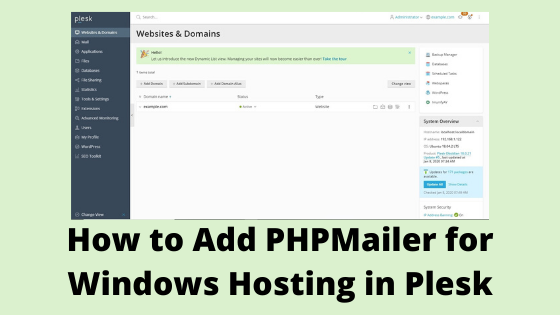
Plesk Hosting is one of the easiest ways to manage your hosting plan in an efficacious manner from a single dashboard. If you wanted to integrate PHPMailer for Windows Hosting in Plesk, then this blog is certainly for you.
Here we are going to tell you how to add PHPMailer for Windows hosting in Plesk.
Let’s get started!
Steps to Include PHPMailer in Plesk Panel
Step 1: Download PHPMailer from an authentic site.
Step 2: Afterward, click on Sign Up or Login to proceed further.
Step 3: Choose Hosting Manager from the menu.
Step 4: Enter your hosting credentials and click on Log In.
Step 5: From the left-side menu, click on Files.
Step 6: Select httpdocs folder under the File Manager section.
Step 7: Click on +New >> Create Directory to create a new folder.
Step 8: Provide a suitable and meaningful name to the folder and click on OK.
Step 9: In the new folder, click on the Upload button in order to upload the PHPMailer zipped folder that was downloaded in the first step.
Step 10: Now, extract the files from the zipped folder.
Step 11: Open the extracted folder. Here you can get the README.md file. Else you can type the following code.
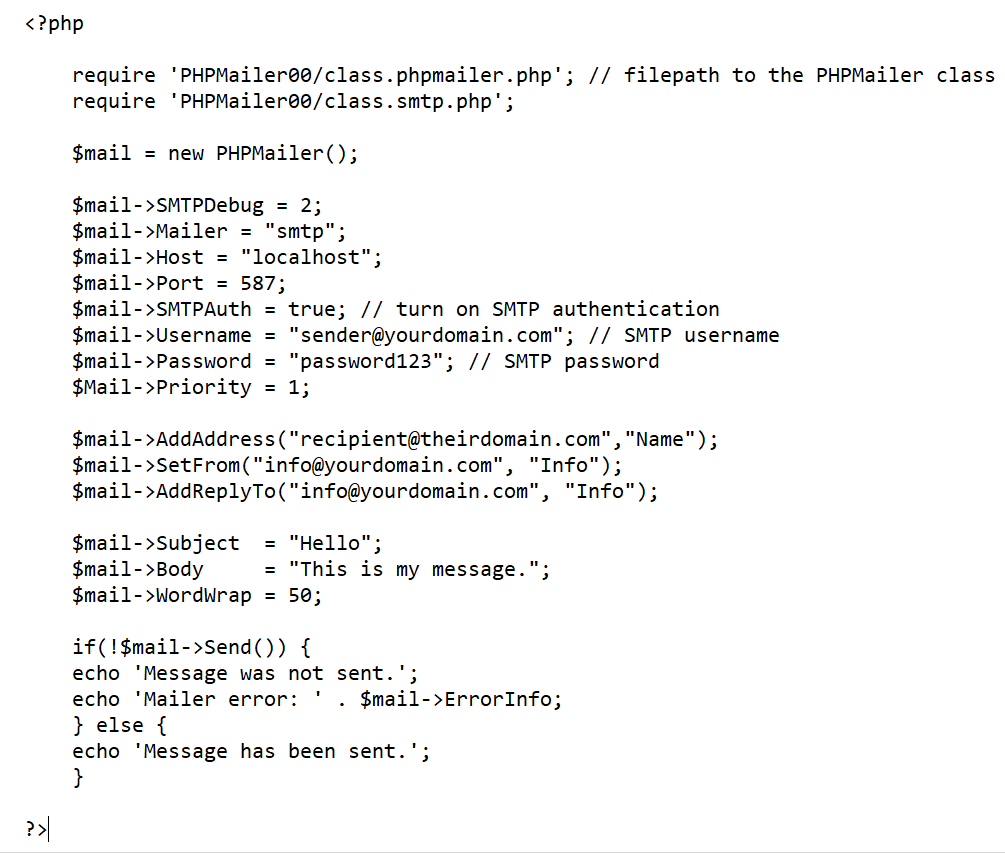
Step 12: Afterward, click on +New button and select Create File in order to make a new .php file.
Step 13: Click on OK to save the file in the same folder as the extracted PHPMailer folder.
Step 14: Open the new file and paste the same script here.
Step 15: Enter the following details and click on OK.
- File Path
- Host
- Username
- Password
- SetFrom
- AddAddress
- AddReplyto
- Subject
- Body
Step 16: On the place of PHPMailer script, you can also try PHPMail script which is described below.
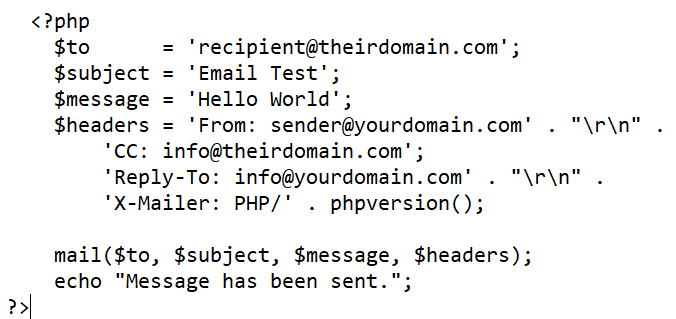
Step 17: Once it is done, test the script on your browser. For this, enter the below-mentioned URL in your address bar – yourdomainname.com/folder name/filename.php
Step 18: If everything is fine, then the following message will display on the screen – Message has been sent.
Congratulations!
You have successfully added PHPMailer for Windows Hosting in Plesk panel without any fail.
Submit Your Query

